How to Use Change Cursor Extension?
Last updated: 07.09.2023
How to install Change Cursor Extension?
Click the install button at the top right of the site and go to the official Chrome Web Store. Press the “Add to Chrome” button to add Change Cursor to your browser.

After installing the Change Cursor extension, please click on the “Extensions” icon on the top right.

Find our extension, and click Pin extension.

How to apply a custom cursor?
Open the Change Cursor extension by clicking the extension logo and then click on the any cursor in the list. A cursor surrounded by a blue outline is the active applied cursor. Refresh the web page in the browser so that it appears on the site.

How to change cursor to another one?
Open the Change Cursor extension by clicking the extension logo and then click “More Cursors” or just go to this page.
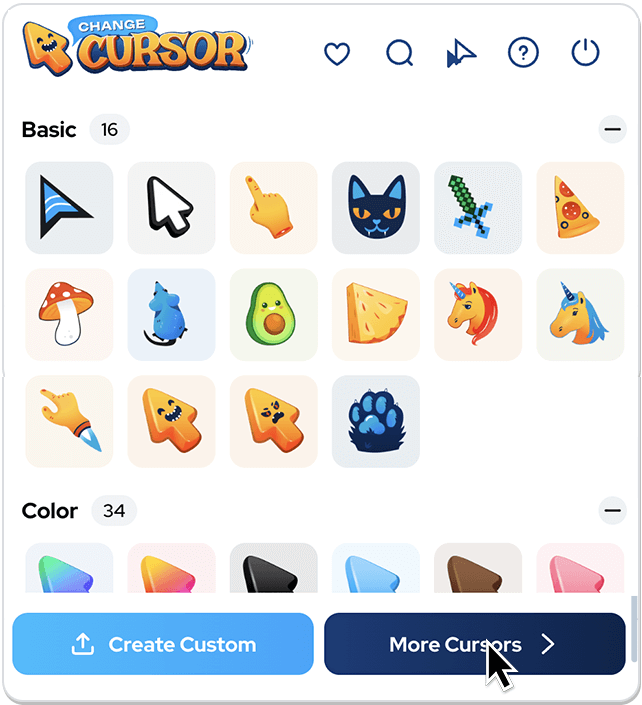
Find the cursor you like and click the “Add” button. To check how the cursor will look, hover over the area around the HOVER inscription. The status of the button should change to “Added”. 
How to change cursor size?
Open the Change Cursor extension by clicking the extension logo and then click on the double cursor icon.
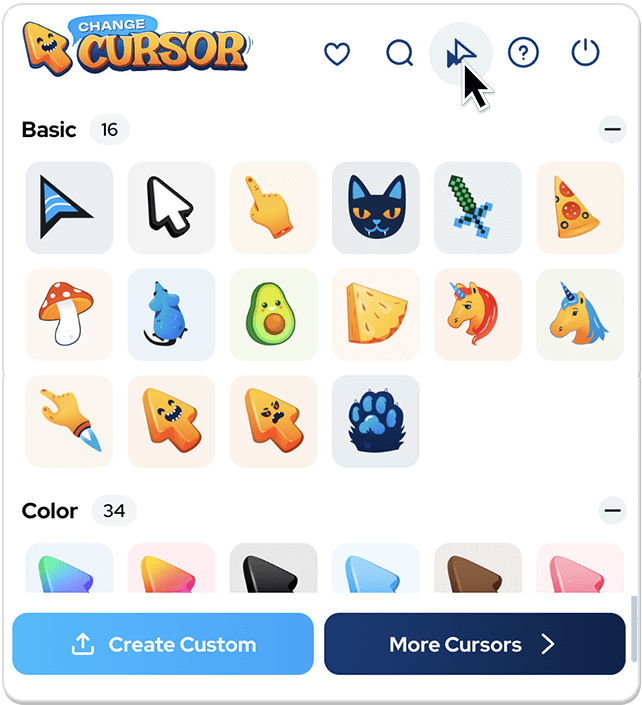
Move the slider to the right to increase the cursor, move it to the left to decrease cursor size.
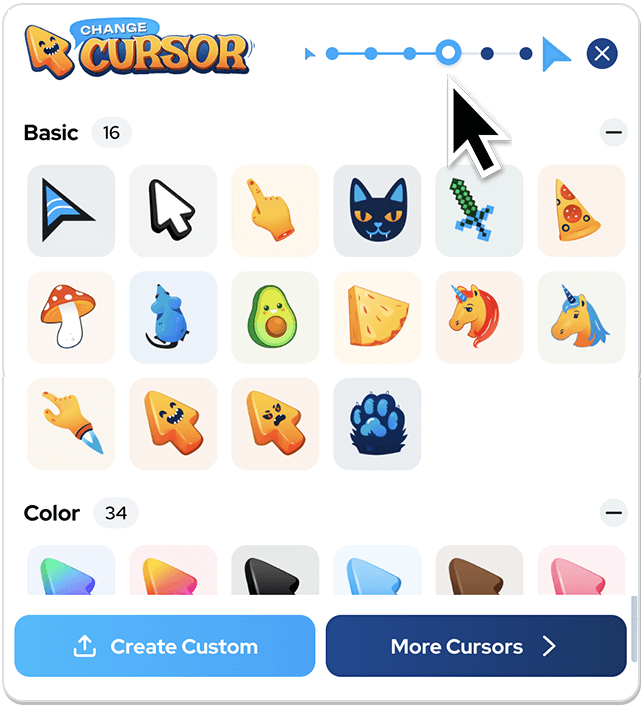
How to upload own custom cursor?
Open the Change Cursor extension by clicking the extension logo and then click on “Create Custom” button.
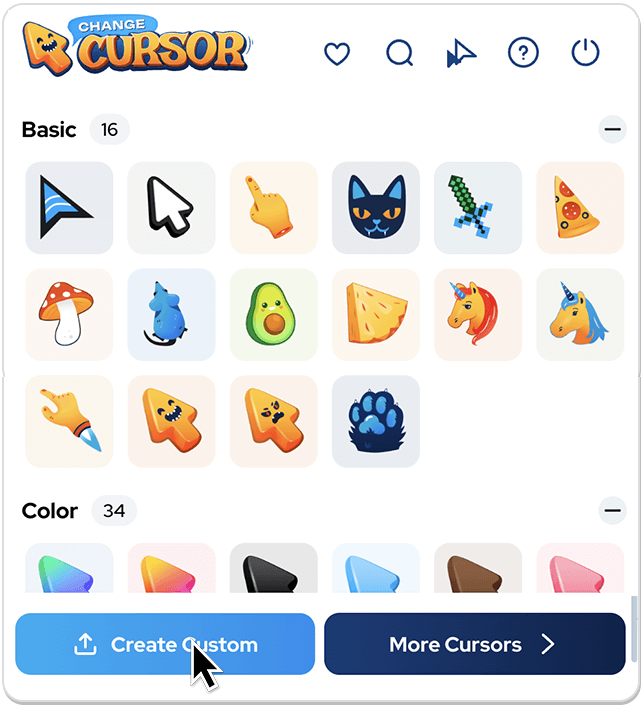
You can upload your own PNG, GIF or WEBP (max. 128×128px) files from your personal computer to the Cursor Constructor. The image file should have a transparent background and a 1:1 aspect ratio. You will need 2 separate files for 1 cursor.
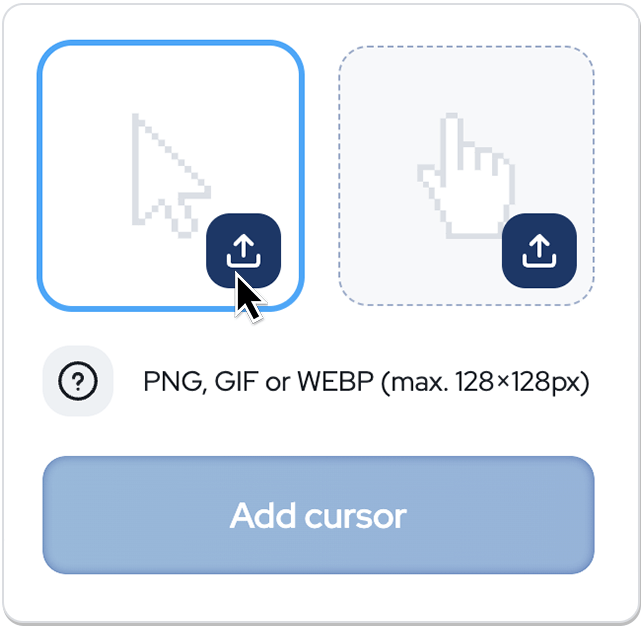
You can also combine existing cursors in our database.
How remove cursor from extension?
To remove the cursor, click on the cross that appears when hovering over an unnecessary cursor.
To delete the entire collection of cursors, click on the Minus to the right of the collection name. Deletion cannot be undone.
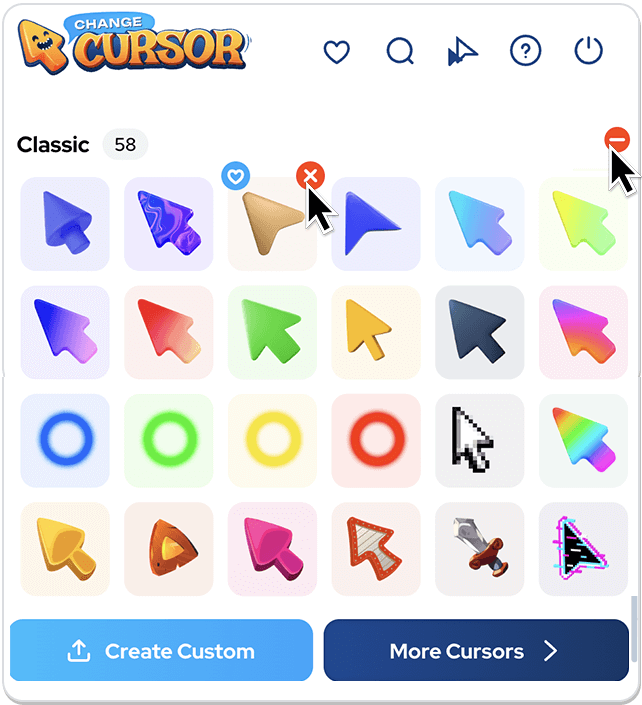
How turn off extension?
If you need to temporarily return the classic look of your cursor: click on the Change Cursor extension icon and click the Disable button. Press again to turn it ON.
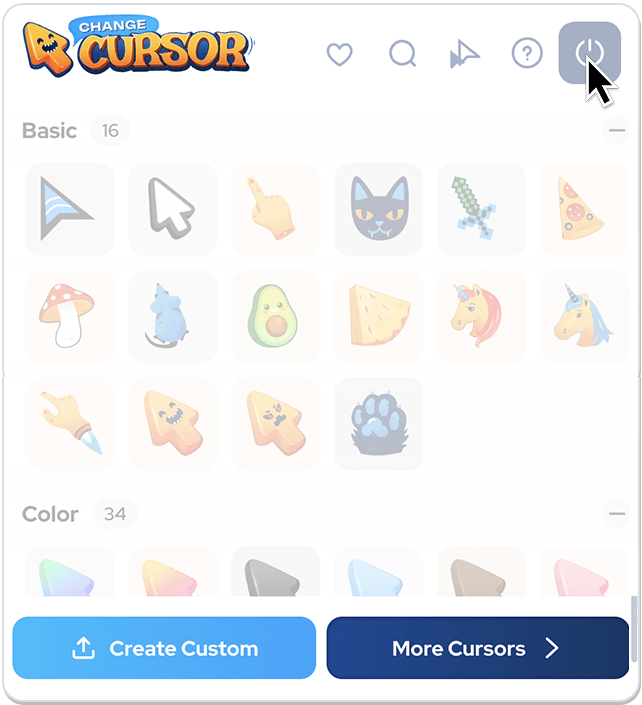
You still do not have
Change Cursor?
Install it from the official Chrome Web Store
Do you like our Change
Cursor Extension?
Rate us with 5 stars to support our project !